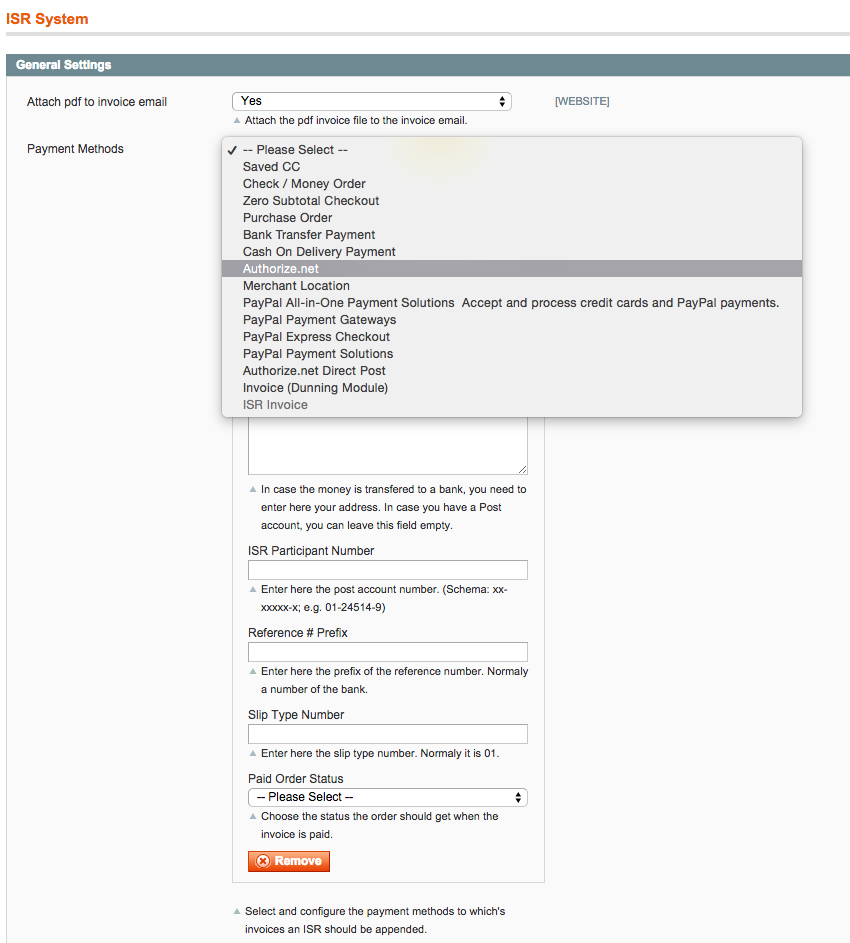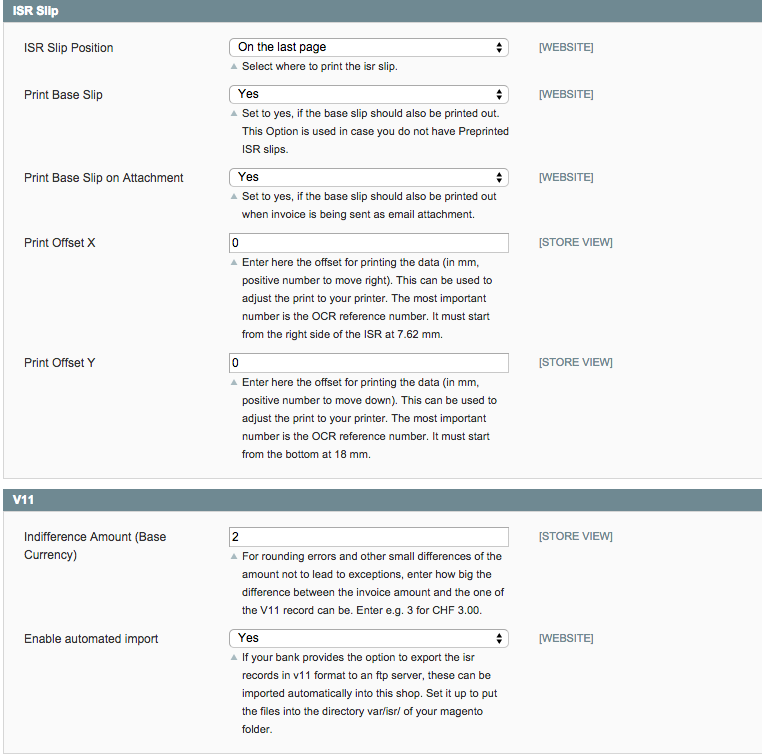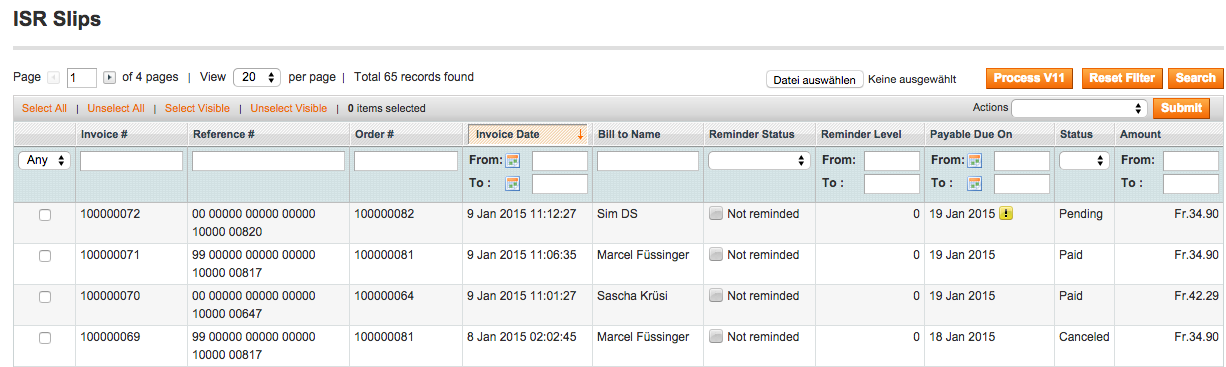1Introduction
First of all, thank you for placing your trust in us and purchasing the Magento ESR extension. This document contains everything you need to know in order to install and configurate the Magento ESR extension. The following modules are within the scope of the Magento ESR/BESR extension:
- Magento ESR/BESR Extension
- Magento Reminder Module
- PDF-Template
Please be advised that this product will be replaced by our new Magento offering on wallee which is also compatible with the ISO20022 camt files. More information can be found on our Magento Page.
Note that you must use at least PHP version 5.6 for our plugins. PHP 8 or higher is currently not supported.
Our payment plugins should have per default the correct settings for most of our customers' preferences. That means once you have entered the required credentials in the plugin configuration to connect your account to your website, the plugin should be fully operational. Should you be willing to receive detailed information on a setting you do not know, you may contact our support team who will be able to assist you further.
Our support team is at your disposal during regular business hours at: http://www.sellxed.com/support. Furthermore, you have the option of ordering our installation service. We will make sure the plugin is installed correctly in your shop: http://www.sellxed.com/shop/de/integration-und-installation.html
2Installation
At this point you should already be in possession of the module. If not, the module files should be available in your customer account here: sellXed Shop (Menu item "My Downloads"). In order to install the module in your Magento Shop, please follow these steps:
- Create a backup of your shop
- Extract the contents of the Zip you downloaded from the shop
- Copy the complete content of the folder "files" into the main directory of the server where your shop is hosted. In order to do this, use your usual FTP program. Make sure to merge the folders instead of replacing them
- Empty the cache and log into your shop again
3ESR / BESR - Configuration
3.1General Information
Main Module Configuration: In the following section we will distinguish between two systems: BESR and ESR. Depending on the system you have chosen, you will have to adapt the settings described in this manual.
Extensive information on the systems can be found here: http://www.customweb.com/de/esrbesr-zahlungen-magento-oranger-einzahlunggschein
3.2Basic Settings
The descriptions for the options contain the necessary information. In the following, we will only mention a few key pointers regarding the options for the configuration.
3.2.1Activating ESR for any Desired Payment Method
To change the basic settings, go to System > Configuration > ISR System.
In the basic settings we will configurate (B)ESR for the individual payment methods. For each payment method you can attach an ESR payment slip by clicking 'add'. If you want to use the ESR extension for ESR invoices we recommend to use the included payment method „ESR Invoice“.
3.2.2ESR Basic Payment Method Settings
- Payment for: If you use the BESR system, please enter the address of your bank here. If you use ESR, leave this field empty. On the account of: Please fill in your bank account information here.
- The ESR-number is equivalent to the participant number of your bank institute when using BESR. If you use ESR, the participant number will be sent to you via postal service.
- Reference number prefix: If you use ESR, you can define this field individually. However, the entry must not be longer than six digits. If you use BESR, enter your ESR account number here.
- Slip Type: Is equivalent to the format of the .v11 file. Please enter 01.
3.2.3ESR Basic Settings for Print and Reminder
The remaining settings determine the settings for printing payment slips.
- ESR Slip on a new page: When selecting „Yes“, the orange payment slip will be attached to the invoice as a separate page.
- Basic ESR print: If you print on preprinted payment slips, select the option 'No' in order to only print the dynamic information in the predefined fields.
- Horizontal/Vertical offset [in mm]: You have the option to offset the print horizontally and/or vertically to adjust the information according to your specifications. The offset is entered in x mm. Downward offset: x (e.g. a downward offset by 3mm is written as 3). Upward offset: - x. Leftward offset: -x; Rightward offset: x.
- Rounding difference: The rounding difference [in CHF] corresponds to the rounding accuracy. If the paid amount is +/- equivalent to the entered value, the invoice is automatically closed.
3.2.4Activating the Payment Method
Along with the extension, you should have received the payment method ESR Invoice. In order for this payment method to appear at the checkout, it has to be activated in the settings: Settings > Configuration > Payment Methods.
3.3Reminder Settings
The reminder settings can be adjusted at System > Configuration > Reminder.
3.3.1Dunning Level
The reminder system is flexible. You can define the dunning levels according to your processes and preferences.
- The length of the dunning level [in days] corresponds to the amount of time between the order and the classification to this level. The update is conducted along with each reminder round (c.f. below).
- Reminder type: E-Mail: The reminder is sent as an e-Mail. The template can be adjusted in compliance with the Magento standard at System > Transaction e-Mails.
- PDF Print: The invoice is provided as a PDF document and can be printed out to be sent via postal service.
- PDF Title / PDF Text: If you want to use the provided customweb PDF extension to produce the documents, you can define a document title as well as a text after the document information (PDF extension below).
This way you can create as many dunning levels as you wish.
4Invoice PDF Configuration
The ESR extension also includes a comprehensive PDF extension, which allows you to adjust the PDF templates according to your preferences. In general, all settings can be defined individually for each Store View. In addition, every document can be designed differently. All settings can be found at System > Configuration > PDF Templates.
The PDF extension follows the principle of template inheritance. You can configurate the standard template according to you preferences. In the next step, adjust the elements you would like to change for each delivery, invoice and reminder template. Otherwise the standard template is used. The settings for the PDF template can be found at System > Configuration > PDF Templates. Every PDF element can be adjusted. You will find additional information on the format options in the next chapter.
4.1Template Settings
4.1.1General Settings
You can position the different elements of the invoice PDF according to the provided fields. Most options are self-explanatory. However we will discuss the most important fields briefly.
- File Template [PDF]: Here you can deposit a static background. The dynamic elemtens will be printed into this static PDF. Therefore, create a static PDF template which includes logo, sender, adresses etc.
- Margins [in cm]: The margins for the documentwill be defined in cm. These settings are relevant for longer continuous texts. When reaching the margin, a line break is entered automatically.
4.1.2Positioning the PDF Elements
You can position the elements with cm specifications. The top left corner is the reference point for the specifications. Regarding the information fields, we distinguish between the relative (position depending on the last element) and absolute elements. Depending on the element, the information field is classified as absolute or relative. For most fields you can choose which position you prefer.
The relative position is given in the format x;y. x refers to the horizontal offset; y refers to the vertical offset with the top left corner as reference point.
4.1.3Order Information:
In order to define the information fields shown here and to determine their order, use the following scheme: {Information Field;“Label“;clearance from the left margin in cm}
The following labels can be given in the invoice:
| Information field | Description |
|---|---|
| Order Number | Order Number |
| OrderDate | Order Date |
| InvoiceNumber | Invoice Number |
| InvoiceState | Invoice State |
| PaymentMethod | Payment Method |
| OrderStatus | Order Status |
| InvoiceDate | Invoice Date |
In order for the captions to be printed, the field captions have to be set to standard.
4.1.4Customisation
In addition, you can make customised adjustments. Here we refer to the ZendPDF Framework documentation (http://framework.zend.com/apidoc/1.7/Zend_Pdf/Zend_Pdf_Page.html).4.1.5Using a Different PDF Extension
You can use the extension in combination with any PDF module which you might have installed and configurated already. However, there are a few restrictions:
- The payment slip can only be attached to the last page
- The document title and content cannot be adjusted for each dunning level as shown above
In order to use your own extension, a few code adjustments have to be made. Adjust the category definition in the following file:
/app/code/local/Customweb/Isr/Model/PdfTemplates/Invoice.php the class Customweb_Isr_Model_PdfTemplates_Invoice extends Customweb_PdfTemplates_Model_Invoice should be replaced with: class Customweb_Isr_Model_PdfTemplates_Invoice extends {PDF Extension category which compiles the invoice PDF}
5Working with the Magento ESR Extension
Here you will find the most important information on how to employ the Magento ESR Extension in the most efficient way.
5.1The ESR Payment Slips
All issued ESR payment slips can be viewed under > ESR System > ESR Slips. This is also where you can view all information relevant for editing the invoice:
- Reference number: The reference number is equivalent to the reference number generated on the payment slip and in the OCR line.
- Payable by: The due date results from the payment deadline you defined in the payment method configuration.
- Status: Refers to the invoice status. The invoice will be regarded as Pending until it has been fully captured.
The filter in the first line allows you to filter each criterion according to your preferences.
By clicking on the invoice, additional information will be displayed. You also have the option to grant the customer an extended payment deadline.
5.2Loading .v11 Files
Received payments can be processed automatically by loading .v11 files. You receive these files from your financial institute on a daily basis. Go to Sales > ESR Receipts and select the downloaded .v11 file in 'Search'. After a moment you should see a list of the payments which can have four states.
5.2.1Receipt Status
- Open: The ESR number was not found
- Correct: The amount has been paid correctly and the invoice has been closed.
- Partial Payment: The paid amount does not equal the total amount. The paid amount has been subtracted from the total.
- Overpaid: The customer paid too much. To issue a refund of the surplus, contact the customer.
Every entry not labelled as 'correct' requires your attention. By clicking on the entry, additional information is shown. As soon as you have processed the entry, you can mark it as solved.
5.3Reminder
After loading .v11 files you can create reminders for the pending and overdue invoices. This is carried out through a half-automated process.
- Sales > ESR System > ESR Slips
- Restrict the display by means of the filter in the first line
- In the dropdown menu, select 'Process Reminders' and click 'submit'. Now, every entry is reviewed. If an invoice is overdue, it is moved to the respective dunning level automatically and the customer is informed, depending on the settings defined above, via e-Mail or a PDF is provided to be printed out.
Please note: If the payment reminders are sent via e-Mail, do not process too many at once because your messages will be prone to be classified as spam. The whole process can be viewed as a screencast here: http://www.youtube.com/watch?v=lRobWPIfHys